Modify Hotspot Login View In MikroTik Router
As we know that on mikrotik routers have a hotspot feature. When we create a hotspot and try internet access through that hotspot point then we will be redirected to the login page for the user authentication process. Well, where does the login page come from?
When we look into 'Files' in the storage router there will be a collection of files that have html extension. One of them is a file with the name 'login'. It is from this file that the hotspot login views come from.
We can also change the standart look of the login hotspot to be more artistic to our liking. But previously we had to know the functionality of each of these login files. Among these files are login.html, alogin.html, rlogin.html, flogin.html. For the explanation are as follows:
- html login is a login page displayed for user authentication by entering your username and password.
- alogin.html : page displayed after the user successfully authenticates. This page displays a pop-up about the status of the page whether 'Log In' or 'Log Off' and will also be redirected (auto/manual) to the webpage accessed by the user.
- rlogin.html : page that redirects the user from redirecting the page URL to the login page, if the user requires autosthem to access.
- flogin.html : login page is displayed in case an error occurs. For example, when the user enters either 'Username' or 'Password'.
- If the user has not authenticated and accesses a web it will be redirected to the login.html page.
- If the login procedure fails (either incorrectly entering username or password), flogin.html page will be displayed; If the flogin.html page is not found it will be displayed login.html page.
- If the user has successfully authenticated (login), alogin.html will be displayed; if alogin.html is not found it will be redirected to the web page accessed by that user or to the status page.
Hotspot Login View
Thanks For Visit Our Website One Click 24
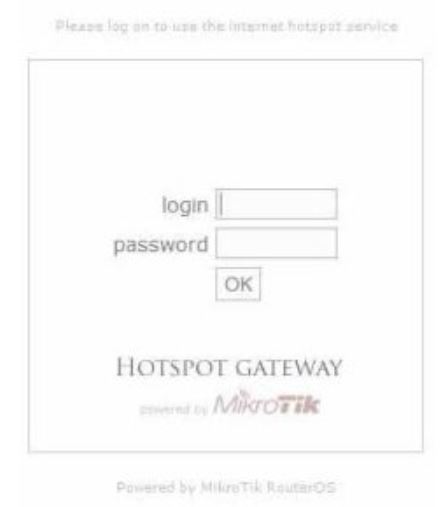
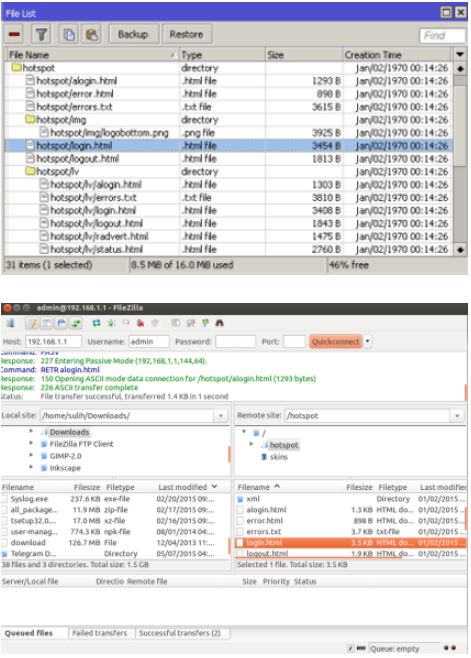




Comments
Post a Comment